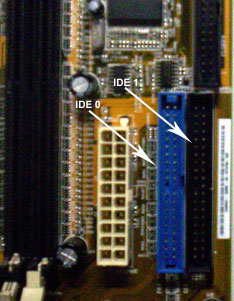| Ensure that at least one full sized 5.25" bay is open in the case. Examine the jumper settings on the top of the drive, as you did with the hard-drive. Ensure that the drive is set to 'master' or 'slave' accroding to what option is available depending on how many IDE cables you have and what you want. If your case came with rails, screw them to the sides of the CD drive and insert it into the front of the case until it clicks into place. |
|
| Otherwise, slide the drive into the front of the computer until the faceplate of the drive is flush with the front bezel of the case and the screw holes along the side of the drive line up with the case. Then, screw it in securely on both sides. Attach the power cable (same as the hard-drive power cable) to the drive. Attach your secondary IDE cable to the drive. Note that generally this should be a regular 40-wire IDE cable, not the 80-wire UDMA IDE cable that is used for the hard-drive. Some DVD drives will use the 80-wire cable, however. See the picture alongside for a comparison of the two IDE cable types. |
|
|
|
The drive should be keyed, so the cable will only fit one way, but note that the red stripe on the IDE cable should be facing the CD power cable. |
| Attach the long end of the cable to the 'IDE1' or 'IDE2' connector on the motherboard. |
|
|
|
Getting Digital Sound from a CDROM:
In order to get direct digital sound out of the CDROM when playing
Audio CD's, we need to attach a special cable between the CDROM and
motherboard/soundcard. The CDROM should come with this thin 4-pin
cable with flat connectors at either end. If not, be sure to pick
one up from the store.
This is the analog audio cable which needs to be connected between the CD drive and your soundcard (or the motherboard if your soundcard is integrated into the board.). This allows Audio CDs to be directly played from your CD-ROM like an audio CD player. Plug the cable from the connector at the back of the CD drive to the 'audio-in' connector on your soundcard or motherboard. The soundcard connector should be fairly obvious, check your manual for the location of the one on your motherboard. |